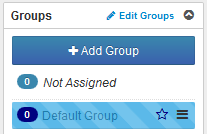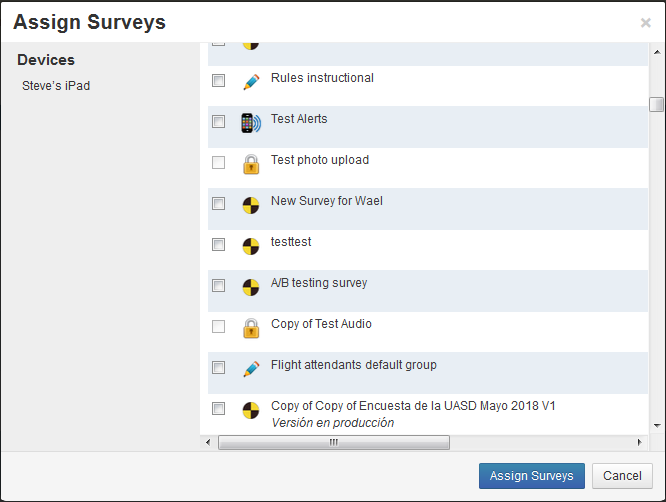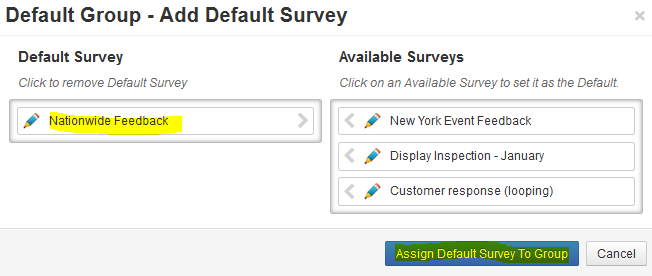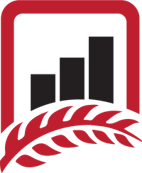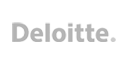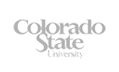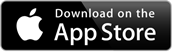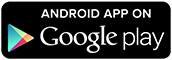Save Time with the Default Survey Device Group
Steve Cohn
2 March 2020
Welcome to my March blog.
Springtime is coming in the Northern Hemisphere which I’m sure you will all be looking forward to but sadly Summer is drawing to an end here in the South.
Today I’m going to talk about a great new feature called Default Group (but it could easily have been called Save Yourself Time!)
If you haven’t used Device Groups before on the Device Management page now is the time to learn.
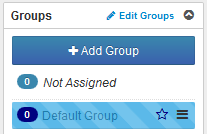
Our regular users know that, to keep your survey forms secure, each device has to enter a 6 digit passcode so it can link to your Harvest Your Data account.
Once the device has linked to your account you can assign a survey to that device.
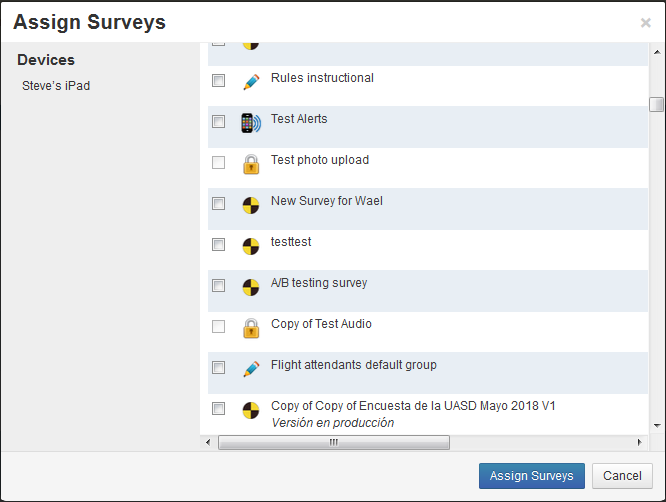
The Default Group is a way of automating this process.
As soon as a new device links to your account it is automatically assigned and downloads the survey that you set to be the Default Survey and then that device is immediately ready to go!
No work needed by the Administrator.
Here’s a bit more information but to see exactly what you have to do please look at the FAQ when you are logged on to your account.
First you need to set up a special Device Group. When devices register with your account they will be automatically assigned to this group.
Make the Group special by clicking on the star – this will set it as the Default Group

Then Click on the 3 bar icon next to the star and open the Assign Default Survey dialogue.
Choose the survey form that you want to be automatically assigned to your group
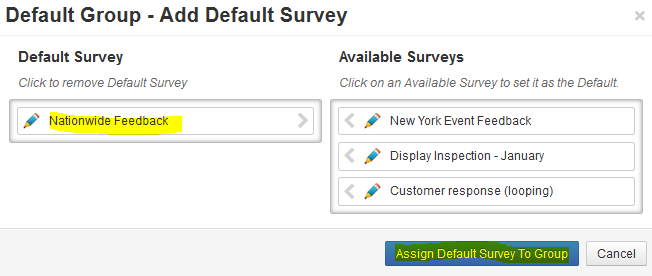
In this example all the surveys are in Edit mode
Nationwide Feedback will automatically be changed to Test Mode which is great during the test phase so you can see how Default Groups work.
When you are ready you can Publish (purchase) the survey without needing to change the Default Group.
Now every new device linking to your account will be assigned this survey.
That’s about it from me for this month. Contact our wonderful Support team with any questions and please check the FAQ for detailed instructions on how to use Default Groups.
Do yourself a favour - save time!
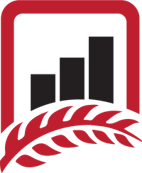
Steve and the Harvest Your Data Team