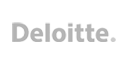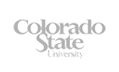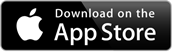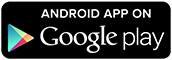option from a list
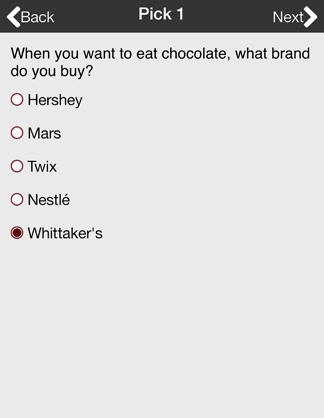
Single Select Question
The single select question type is a multiple choice question that allows the respondent to choose only one option from a list of possible answers or selectable images.
Respondents can immediately see all the options at a glance and quickly tap an option without having to enter text using the on-screen keyboard.
iOS and Android App
The iOS and Android apps support scrolling answers for longer lists. If possible, display all your options on a single screen to make it easier for your respondents to compare. Single select questions are suitable for multiple choices with less than 7 options. If you have 7 or more options you may want to consider using a drop down question type.
Multi Choice Questions and Answers
A radio button is displayed next to each multi choice option to indicate that only one answer can be selected. Optionally, upload images during your survey set up and display them next to each answer.
All options are deselected when a single select question is initially displayed to the respondent. Clicking a non-selected radio button will deselect any buttons that are selected in the list. A Yes/No question is ideally suited to a single select question type.
They can also be used for "select the best that applies" questions or filtering a respondent based on their answer to a screening question.
None of the Above
For some respondents, the list of the options in a multiple choice question may not apply to them. Including a "None of the Above" option in your survey design is best practice.
Single select questions can be set up with a “None of the Above” option that includes a "Please Specify" text question prompt. This gives the respondent the flexibility to enter text instead of being restricted to a defined option.
Randomization
Enable randomization to display your single select options in a random order and remove potential bias from respondents who may only choose the first few options that appear at the top of their screen. Randomization is ideal for a long list of multi choice options that scroll off the screen.
Auto Next
By default a respondent proceeds to the next screen by tapping the "Next" button.
This user interface requires a minimum of two taps for each question. The first tap is to select the single select option and second tap is to select the Next button for proceeding to the next screen.
After enabling Auto Next, the respondent only needs to make one tap per single select question. The respondent taps the single select option and the user interface automatically proceeds to the next screen. There is a one second pause before the next screen is displayed to give the respondent time to see which option they have selected. If the respondent makes a mistake in their selection, they can easily click the back button to return to the previous question.
The Auto Next option is supported for single select multiple choice questions and is useful for Android & iOS tablets that have been set up in Kiosk mode. The optional Auto Next user interface enables respondents to quickly tap through the survey or form by minimizing the number of taps required.