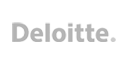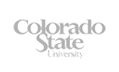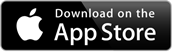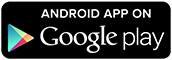options from a list

Multiple Select Question
The multiple select question type is a multiple choice question that allows the respondent to choose one or more options from a list of possible answers or selectable images. E.g. What factors are the most important to you when selecting a physician? (select all that apply)
A checkbox is displayed next to each multiple choice option to indicate that one or more answers can be selected. Optionally upload images during your survey set up and display them next to each answer.
Respondents can immediately see all the answers at a glance and quickly tap multiple options without having to enter text using the on-screen keyboard. The iOS and Android tablet apps support scrolling answers for longer lists.
The iSURVEY app makes it easy to collect data even when your iOS or Android device is offline. Simply sync the data when your device has an Internet connection.
None of the Above vs Other
The multiple select question type supports the option of adding an “Other” or “None of the Above” answer. Both include an option for allowing the user to enter a free text entry by using the keyboard.
Whats the difference between the two?
The app will automatically deselect all other answers when the “None of the Above” option is selected in a multiple select question type. By comparison, the app will NOT automatically de-select all other answers if an “Other” option is selected.
Validation
The respondent may select any number of checkboxes, including zero, one, or several options by default. You can restrict this by customizing the minimum and maximum answer setting to control how many options can be selected.
Enable optional validation including whether or not a question is mandatory.
We recommend including a "Select all that apply" or “Select up to 3” reminder in your multiple choice question text to ensure a helpful user experience for your respondents.
Scoring
Scoring is an optional advanced feature. During the survey set up you can enter a number score for each multiple select answer that you specify. Scoring is perfect for setting up a mobile quiz. Within the iSURVEY app the respondent is displayed questions with multiple select or single select answer text. Each answer option has a hidden numeric score. The text answers and the numeric scores of the respondent can be easily downloaded in a CSV results format.