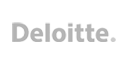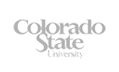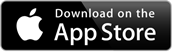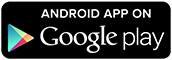times

Date and Time Question Type
The date and time question type prompts the respondent to pick a date and a time using a spinner control.
To change the time, the user can tap a spinner, such as the hour, the minute, or the AM/PM and then rotate it to make their selection. The spinner is quick and easy to use.
The question type can be configured to collect only the time or the date or both within a single spinner user interface.
Date Picker Validation
With the date and time question type you guarantee your date and times are valid and are in the correct format. For example if you were to incorrectly capture dates using a text question type, user may enter a date in an inconsistent day/month/year format or they may enter a date that does not exist such as the 31st September.
By using the date and time question type you reduce the likelihood of mistakes and your data is collected in a format that easily understood by respondents regardless of their language and location.
Tips and Tricks
In the question set up you can choose a default date and time for the spinner control. Alternatively it can be configured to display the current date and time. Setting a default makes it quicker and easier for a respondent to accomplish their selection using the iPad or Android date picker.
When to use the Date and Time Question Type
The datestamp and timestamp is automatically recorded for each survey result that is collected on a mobile device. This data is available when you download your survey results in a CSV file format. Therefore you do not need to use the date and time question type if you simply require the current date and time of a response.
The date and time question is remarkably versatile. Below are just a few examples of how it can be used to collect data.
- Enter the date and time of the accident.
- Enter the work started and completed dates.
- What date and time would you prefer our installer to visit your home?
- What date does the certification expire?
- Select the date the participant became sick.
- During the past month, what time have you usually gone to sleep?